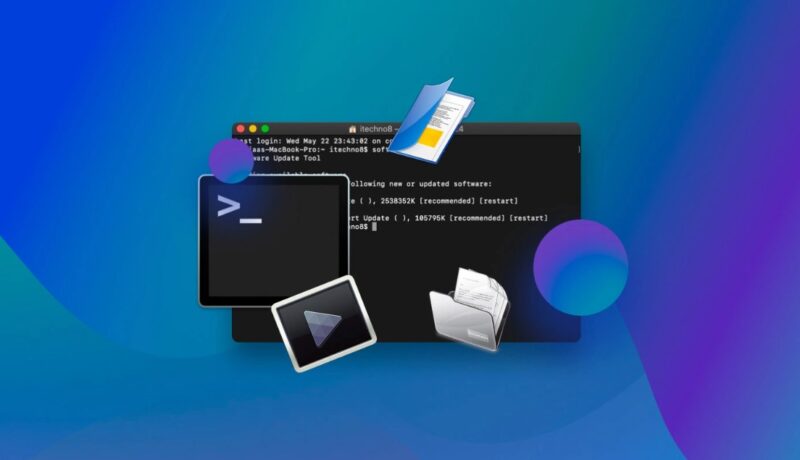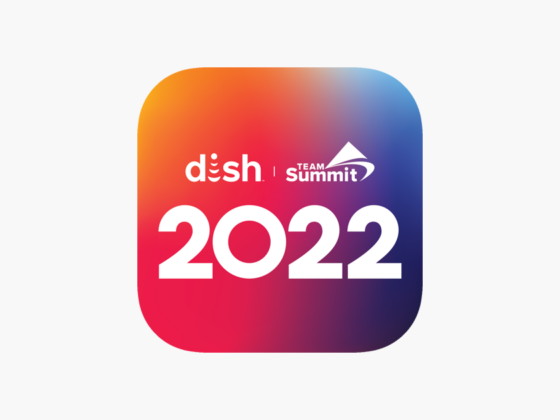One of the most common questions asked by computer users is how to recover deleted files from a hard drive, USB device, or other storage media. The answer is quite simple and can be done using a command prompt.
The recovery of permanently deleted files in windows 10 is a question that has been asked many times. There are 2 ways to recover deleted files using the command prompt.
Frequently, you will come across files on your computer/laptop that you believe you no longer need.
As a result, you decide to delete them and place them in the recycle bin. However, after a few days, you realize that you really need them.
In such situations, you may recover the data you need by going to your recycle bin.
What if you utilized the ‘Shift+Delete’ option when you didn’t think you needed those files at all? The files are permanently destroyed, so even if you need them back, there is no way to get them back.
What can you do in this situation to recover your destroyed files? In situations like this, the ‘Command Prompt’ utility inside your system may be used to restore lost data.
What is Command Prompt, exactly? What is the mechanism behind it? Is it possible to retrieve data from deleted files? Continue reading to find out!
What is the meaning of Command Prompt?
This system utility, often known as CMD, is utilized by experts as the first step in data recovery.
This application may be used to troubleshoot a variety of Windows issues, as well as recover data from USB devices, hard disks, and permanently lost files.
Command Prompt, as the name implies, reads commands typed into the tool, processes them, and prompts an answer.
What Situations Does Command Prompt Work In?

It’s essential to understand the file structure on your PC/laptop in order to understand how Command Prompt works. Every file is divided into two sections. The one is known as a directory, while the second is known as blocks.
- A directory stores the names of all files as well as the list of blocks connected with each file.
- Blocks are the virtual area in which all of the file’s data is kept.
The directory is wiped away when a file is removed, either directly or via the recycle bin. The data-containing chunks, on the other hand, remain. Command Prompt may be used to restore the directory and access the data in these situations.
Steps to Take as a Precaution
One simple action you can take to avoid data loss is to make periodic backups of your data at regular intervals. In this manner, even if your file is inadvertently destroyed, you may still recover it from your backup files.
Remember not to download illegal software for file recovery onto your PC / laptop if the deletion has already happened, as this may corrupt your data and enhance the amount of harm already done.
Instead, you should contact a data recovery professional with expertise and authorization, such as Stellar Data Recovery.
How to Use Command Prompt to Recover Deleted Files
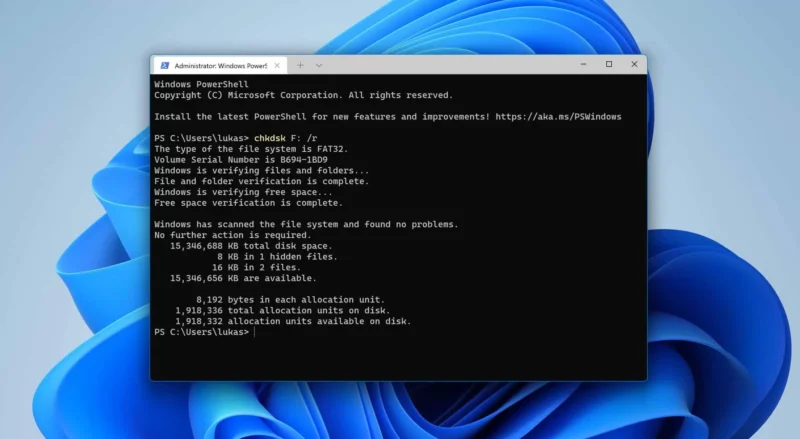
To use the command prompt to recover data, you must first understand where the data is being recovered from. This implies you must first determine if data were removed from your external drive or the recycle bin. This will reveal where the deleted files came from.
Recovering from the Recycle Bin is the first solution
- At the same moment, press the Windows key and the ‘R’ key.
- Press ‘cmd’ in the dialogue box that appears.
- Press enter after typing the command ‘start shell: RecycleBinFolder’.
- You’ll get a list of files as a result of this. Choose the files you’d want to recover.
Solution 2: External Drive Recovery
- Steps 1 and 2 should be followed.
- If the letter allocated to your drive is ‘H,’ type ‘chkdsk H: /f’.
- Then hit enter after typing ‘Y’. The directive will be confirmed as a result of this.
- Now hit enter while typing ‘H’ (your drive letter).
- Finally, use the command X:>attrib -h -r -s /s /d. And then hit the enter key.
Now you must wait for the command to finish and your deleted data to be restored.
What Happens If Command Prompt Isn’t Working?
If Command Prompt does not work, the best option is to use data recovery software to recover the data for you.
Stellar’s Windows Data Recovery program is a sophisticated and widely used software for recovering lost data that has received accolades from a number of globally renowned reviews and publications.
To get started, go to the Stellar Data Recovery website and download the free trial version of the recovery program.
When you launch this version on your computer or laptop, it will scan and preview any deleted data. You may buy the license if you are happy with the results.
It just takes three clicks to reclaim your info. Simply add, fix, and save!

Final Thoughts
It’s aggravating to discover that the data you need have been permanently erased. But this occurs all the time and isn’t a reason for concern!
Instead, be cool and consider how to fix the issue. The methods in the Command Prompt recovery section above will assist you in recovering your deleted data.
However, if it fails or you choose not to attempt the solution on your own, Stellar Data Recovery may help.
For the last 25 years, Stellar Data Recovery, a pioneer in the recovery business, has specialized in delivering data recovery software and services.
Stellar is now the one-stop shop for safe, secure, and dependable recovery, with a large and happy client base.
So, the next time you have a problem and need to recover lost data, you know what to do!
Let us know what you think in the comments area below, or email us to express your suggestions.
how to recover deleted files from recycle bin after empty using cmd is a question that has been asked before. The answer is by using the command prompt.
Frequently Asked Questions
Which command can be used to restore a deleted file?
To restore a deleted file, you have to use the command rm -r which stands for remove read-only.
How do I recover permanently deleted files?
Unfortunately, there is no way to recover permanently deleted files.
How do I recover permanently deleted files in Windows 10?
To recover permanently deleted files in Windows 10, you can use a file recovery software such as Recuva.